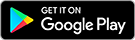Table of Contents
Overview
Getting Started
Bulk Upload History Page
Understanding the Upload Summary
Column Guide for Template Completion
Job Description Tips
Need Help?
Overview
The Bulk Upload feature allows professional sellers to create and manage multiple job listings at once using a downloadable Excel template. This saves time and reduces manual work when posting several roles.
Bulk Upload is currently available on desktop only, and only for Professional Accounts in Gumtree Jobs.
You can access it via Manage Ads > Bulk Upload in the left-hand menu.
Getting Started
Step 1: Connect Your Business Account
Make sure you are connected with your Business Account. If you have multiple child accounts under your parent account, ensure you select the correct one before proceeding with the bulk upload.
Step 2: Download the Template
Click Download Template to get the most recent version of the Excel file. The file contains a ‘Listings’ sheet where each row represents a separate job listing.
We may add new job categories over time. Please re-download the latest version of the template to ensure your uploads include all available options.
Supported file types: .xlsm and .xlsx (Google Sheets support is coming soon.)
Step 3: Fill in the Template
Use the empty template to create new listings. Each row must have an External Ad ID:
- You can use the sample format for your first ID: ID-YYYYMMDD-HHMMSS-0001
- Or you can create your own unique ID.
- If an ad with that External Ad ID already exists, the row will be skipped.
- Your External Ad ID is unique to your account. Please make sure you are using the correct ID otherwise your listing will not be published.
Important: If photo URLs are included, make sure they are publicly accessible (not behind privacy restrictions).
Step 4: Upload the File
Once your file is complete, return to the Bulk Upload page and click Upload File. Ad creation will only begin once all rows have passed validation.
- If any errors are found, they will be displayed immediately.
- No ads will be created until all rows are validated successfully.
- If you leave the screen before processing completes, errors will not be saved and you'll need to re-upload.
After successful validation, you will be redirected to the Bulk Upload History page.
Bulk Upload History Page
Here you can:
- Track the status of all recent uploads
- See how many listings were Published, Failed, or Skipped
- Download the original file or a corrected version for re-upload
Statuses update automatically:
- Uploads marked Completed once processing finishes
- Any Failed rows will show clear error messages to help you fix issue
Edge Case Notes:
- Upload errors are not saved if you exit mid-process
- Files with already-used External Ad IDs will skip those rows
Understanding the Upload Summary:
Each uploaded file shows a row with the following info:
| TOTAL | Total number of listings in your uploaded file. |
| PUBLISHED | Listings successfully published. |
| FAILED | Listings that couldn’t be published due to validation issues or system errors |
Click any number to open a detailed modal with success/failure reasons per listing.
Actions available:
| DOWNLOAD | Original file or with error annotations |
| DELETE | Remove file from upload history |
Column Guide for Template Completion
| External Ad ID | ✅ | Auto-filled or custom. Must be unique per ad. |
| Category | ✅ | Select from the dropdown list (updated periodically). |
| Title | ✅ | 8–70 characters. Avoid HTML. |
| Job Type | ✅ | Choose from dropdown (e.g., Full-time, Casual). |
| Salary Type | ✅ | Choose from dropdown (e.g., Annual, Hourly). |
| Salary Min/Max | ✅ | Use numeric values. Required for paid roles. |
| Selling Points 1-3 | ❌ | 5–80 characters each. Boosts premium visibility. |
| Working Rights | ❌ | Use 'Y' or 'N'. |
| Job Description | ✅ | Include all key sections. |
| Phone Number | ❌ | Contact number (optional). |
| Job Address Text | ❌ | Free-form text address. |
| Suburb / Town | ✅ | Where the job is based. |
| Postcode | ✅ | Valid Australian postcode. |
| Apply Now Link | ❌ | External application URL. |
| Photo URLs | ❌ | Up to 7 .jpg/.png URLs. Must be publicly accessible. |
Job Description Tips
Your description should include:
- About the Role
- Duties & Responsibilities
- Skills & Experience Required
- Benefits & Company Culture
- About the Company
- Additional Info
Need Help?
Contact our Support Team for help with formatting, uploading, or troubleshooting bulk job ads.


 Gumtree
Gumtree