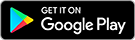Accepting or deleting cookies in your Web browser
Each type of Web browser has its own way of managing cookies. The information below provides instructions for managing cookies on the browsers listed below To enjoy Gumtree features properly, check that your Web browser is set up to accept cookies. Be familiar with how your Web browser manages cookies, including how to delete cookies
Deleting cookies
Most cookies are session cookies that are automatically deleted from your hard drive once you end your session (that is, once you sign out or close your browser window). Some cookies allow web sites to identify you when you return. Without the cookie file, web sites you visit like Gumtree will treat you as a new user each time you return. You should only need to delete cookies if you receive the message saying that your browser is rejecting cookies.
Internet Explorer Edge
To accept cookies
Click the three-dot More Actions button on the top right
Click on Settings
Click View Advanced Settings (scroll down to the bottom of the menu)
Click the dropdown arrow under the Cookies field
Under Cookies, select to either don’t block cookies (default), Block only third party cookies
To delete cookies
Open the Settings Menu
Locate Clearing Browsing Data
Check: cookies and saved website data, cached data and files
Restart the Browser
Mozilla Firefox
To accept cookies
1. From the Tools menu of your browser's Task Bar, select "Options" and then "Options" again. (On a Mac select Firefox from the top menu and click "Preferences").
2. Click the Privacy icon.
3. Choose "Use custom settings for history" from "Firefox Will..." drop-down menu.
4. If you would like to accept cookies from all sites, tick "Accept cookies from sites" and click "OK", If you would like to choose which site to accept, tick off "Accept cookies from sites" and click "Exceptions".
5. Enter "gumtree.com.au" in the "Address of web site" box.
6.Click "Allow" then click "Close".
To delete cookies
1. From the Tools menu of your browser's Task Bar, select "Options" and then "Options" again. (On a Mac choose "Preferences").
2. Click the Privacy icon.
3. Choose "Use custom settings for history" from "Firefox Will" section.
4. Click "Show Cookies".
5. Type "gumtree.com.au" in Search box.
6. Select cookie(s) you would like to delete and then click "Remove Cookie".
Google Chrome
To accept cookies (PC)
1. Click the "Customize and Control" menu (located on top right-hand side).
2. Click "Settings" and then "Show advanced settings..."
3. Click "Content settings..."
4. Select "Allow local data to be set (recommended)".
5. Click Ok.
To accept cookies (MacOSX)
1. Click Chrome menu and select "Preferences".2. Click "Under the Hood"
3. Click "Content settings..."
4. Select "Allow local data to be set".
To delete cookies
1. Select wrench icon in top right-hand corner.2. Click Tools and select "Clear browsing data..."
3. Select a timeframe that you'd like to delete in the drop-down menu beside "Obliterate the following items from".
4. Make sure "Delete cookies and other site and plug-in data" is selected.
5. Click "Clear browsing data".
Apple Safari
To accept cookies
1. Select Safari from the top menu and select Preferences.
2. Click on the Security Icon (a lock).
3. Under "Block cookies" click "Never".
To delete cookies
1. Select Safari from the top menu and select Preferences.
2. Click the security icon (lock).
3. Under "Cookies and Other website data," click the "Details..." button.
4. Click the Remove All button, or you can limit cookies by selecting Only from sites you navigate to.
You can manage Flash cookies on a per-site basis, using the Flash settings tool. This enables you to disable the use of Flash cookies, or you can chose to limit activity to specific domains, such as Gumtree.
What happens if I want to delete Flash cookies or prevent their use?
As with browser cookies, we recommend you don't delete Flash cookies. If you delete Flash cookies, you may need to enter verification information more frequently for security reasons.
To limit or disable Flash cookies:
1. On the site you are viewing, right-click Flash content to display the context menu.
2. Select Settings to bring up the Settings dialogue.
3. Click on the folder icon to open the Local Storage panel. This panel indicates the amount of storage currently in use for the current website and lets you change the default amount of storage for the current website by moving the slider bar. 4. When you have finished changing the settings, click "Close". Flash Player remembers your local storage settings for the current website.
For more information visit the Gumtree cookie policy.


 Gumtree
Gumtree