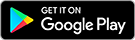Posting on Gumtree is quick and easy. Just follow these steps:
1. Sign In
2. Enter your title
3. Choose a category
4. Add details
5. Select a bundle and add-ons
6. Publish / Post an Ad
1. Sign in
You’ll need to be signed in to post an ad.
-
You can click Sign In at the top right of the page and enter your details.
-
Or simply click Post an Ad and you’ll be prompted to sign in (or create an account) before continuing.
Once you’re signed in, click the Post an Ad button at the top right corner to start your listing.
2. Enter your title
Type a clear, relevant title using concise keywords.
Example: “Dining Table – Solid Wood – 6 Seater” is better than “Great table for sale.”
Click Next to continue.
3. Choose a category
Based on your title, Gumtree will suggest categories.
-
If a suggestion fits, select it.
-
If not, manually choose a main category and subcategory.
Click Next once you’ve made your choice.
4. Add details
Fill out your listing:
-
Complete all required (*) fields.
-
Add a price (optional in some categories). - You can use our price suggestion tool (when available) to set a competitive price based on similar listings, or enter your own.
-
Upload clear, high-quality photos.
-
Write a detailed description.
5. Select a bundle and add-ons
At the end of the form, you can choose from the available bundle packages. Each bundle combines multiple paid features to help increase your ad’s visibility while offering better value than purchasing each feature separately.
You can also add extra paid features individually if you prefer.
These upgrades are optional, unless your ad is in a category with a mandatory listing fee. In that case, you’ll need to choose a paid bundle to complete and publish your ad. This article has more information on affected categories.
Once done, you can click on Post Ad to publish it. If you’d like to make changes to your ad after it has been posted, you can do so from the Manage Ads page.


 Gumtree
Gumtree