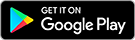How can I search for Ads in my suburb, across Australia, or anything in between?
To find ads in your suburb, state, region, area or across Australia you simply enter the name of your location. For example to search Australia wide, simply enter "Australia" as your location in the "State, City or Suburb" search box and click "Search", this will show you all ads in Australia from all categories.
To further narrow down your search you can select specific categories from the drop-down menu under "All Categories" and make it even more specific by entering your "region or area or suburb" and using the km radius function "+0".
How can I narrow search results by using the refinement options?
By default, category and search results pages are sorted by date, with most recent ads showing at the top.
Categories that have a price option will also have a "Sort by:" drop down menu on the green bar located just above Top Ads. Here you can choose to sort the ads your viewing by "Most Recent," "Cheapest" and "Most Expensive."
If you would like to refine your search to be more relevant you can also use the refinement filters found on the left hand side of the page.
The filter options differ depending upon the category you are viewing. For example the options for Home & Garden category are:
- Specific category
- Places (Location)
- Offer Type (Offering - ads that are selling an item OR Wanted - ads that want/looking for an item)
- Price Type (Fixed price, Negotiable or Free ads)
- Price (Minimum and Maximum you're willing to pay)
- Featured Ad (Ads that have been promoted to be more prominent)
You can simply click a combination of any of the above to achieve the desired refinement that allows you to find what you're looking for.
How can I view search results in list and or gallery view?
After you've searched using the available categories using the search fields in the header, you'll be taken to the results page and here you can switch between the view you'd prefer; list or gallery.
If you want to view the results in "Gallery View" simply click on the icon in your search results page in the green sticky bar across from "View as:".
OR
If you want to switch back simply click on the "List view" by clicking on that icon.
By default all search results are in list view, however you can switch between both using the icons as above. The view that is active in your search results will be the one that is underlined.
How can I filter search results to a price range?
If you would like to only show Gumtree listings that are above, below or between a certain price range, use the price range search options found in the box near the left hand side of a category and search listings pages.
If you want to see all prices leave the fields blank.
How can I sort cars by year, mileage and even more?
Sort options are simply located in the right hand side of the two tone green bar towards the top of the page marked by "Sort by:" with a drop down menu.
The options listed below are currently available in Cars, Motorcycles, Scooters, Van & Ute, Caravan & Campervan and Other Automative. However, all other categories are ordered by default as "Most Recent". Where a category requires a price there are three options: "Most Recent," "Cheapest" and "Most Expensive.
The sort options vary depending on the category your looking at — simply go to the category you want to view and use the available "Sort by:" options available in the drop down menu.
For Cars available options are:
- Most Recent
- Cheapest
- Mileage (Low to High)
- Mileage (High to Low)
- Year (Low to High)
- Year (High to Low)
Motorcycles & Scooters:
- Most Recent
- Cheapest
- CC (Low to High)
- CC (High to Low)
- Mileage (Low to High)
- Mileage (High to Low)
- Year (Low to High)
- Year (High to Low)
Van & Ute:
- Most Recent
- Cheapest
- Mileage (Low to High)
- Mileage (High to Low)
- Year (Low to High)
- Year (High to Low)
Caravan & Campervan:
- Most Recent
- Cheapest
- Mileage (Low to High)
- Mileage (High to Low)
- Year (Low to High)
- Year (High to Low)


 Gumtree
Gumtree